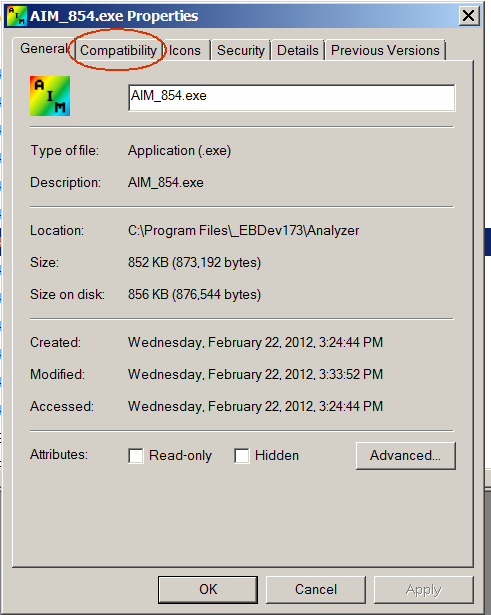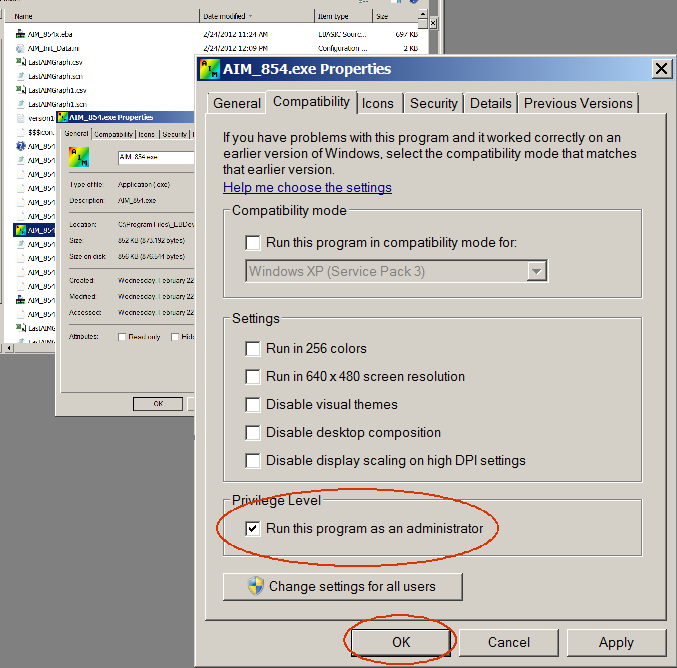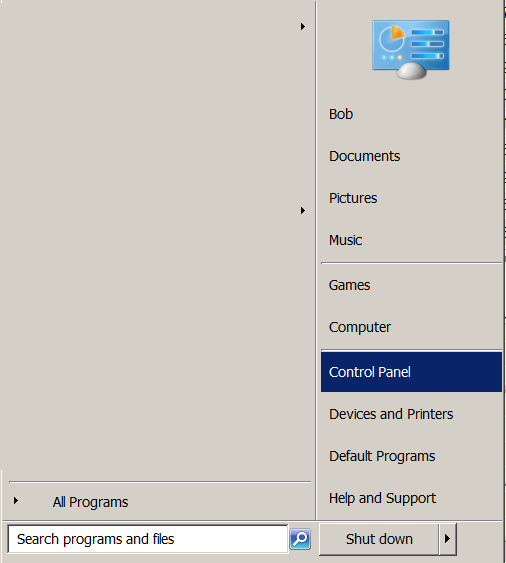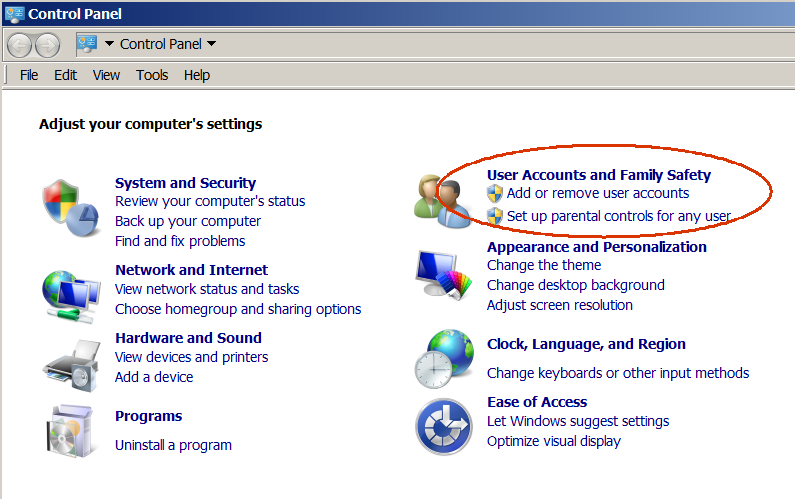|
|---|
| Home |
|
|
FAQ | Forum | Links |
|
If you get pop up messages that say certain AIM files are read-only, follow this procedure to clear the problem. Use My Computer to see a list of the files in the AIM folder where the exe file is located.
|
|
Right click on the exe file and then click Properties.
|
|
Click on the Compatibity tab in the Properties box.
|
|
Check the box that says: Run this program as administrator.
|
|
Another thing that may help with the AIM program and other programs as well is to turn off the User Access Control (UAC). The procedure for doing that is: 1. Click the Start button in the lower left corner of the screen and select Control Panel:
|
|
2. Select the User Accounts and Family Safety option:
|
|
3. Select the User Accounts:
|
|
4. Select Change User Account Control Settings:
|
|
5. Move the Slider to the bottom selection :
You will need to restart your computer for the change to take effect. |
|
|